I am always on my phone. I know you are, too. In fact, stats show that we are on our devices at least 3 hours a day. My fingers, hands and wrists are increasingly agitated because of this. I also know that I am not alone in experiencing this, too. “Texting thumb,” “tech neck” and “cell phone elbow” are tech-induced ailments on the rise.
According to a survey by 02 (a mobile provider), in the last 5 years, 43% percent of smartphone users have experienced thumb pain and doctors are seeing an increasing number of technology-related complaints.
Cited in a report by The Orthopaedic Institute at toi-health.com
Yet, tech abstinence isn’t an option for most of us. So, I am sharing 3 personally tested hacks to help ease the wear and tear on your digits while allowing you to work at full capacity:
1.Dictate, dictate, dictate

In my personal experience, the most effective way to reduce your number of keystrokes is to dictate as much as possible. If you aren’t dictating messages to Siri or your Google Assistant, you’re missing out on a life-changing experience. There are countless things you can do without the use of your hands – from checking your calendar to setting recurring reminders. I personally like to use a few minutes when I am walking to dictate text messages on the go.
Yes, there are annoying little things you deal with when dictating – like dictating punctuation marks (“Hi exclamation point”). There are also frequent misinterpretations – especially with ethnic names like Shibani (and all of my family members), as well. Overall, I find that the time (and thumb) savings worth it.
New to dictating on Siri? Here’s a guide on how to start
On Android: 44 ways to use Google Assistant
2. Use a Gliding Keyboard
This is another feature Android users have a head start on for years. But after using Gboard for a week on my iPhone, I can attest that using a gliding keyboard is where its at. A gliding keyboard allows you to swipe over letters instead of tapping each individual letter on a keyboard, saving you time and taps that could irritate your thumbs more.
While you can swipe on the Apple keyboard, it is doesn’t compare to the functionality of Gboard with its in-app Google search, predictive text and ability to type numbers without switching keyboards. You can more easily search GIFs and emojis, for those into that sort of thing. 😉
Some users complain about it not learning fast enough. But overall, users are thrilled:
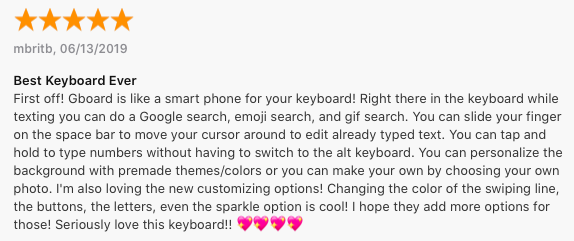
Get it here: Gboard for iPhone
3. Take more frequent breaks from your phone
The only true way to ease those nagging pains is to take a break from your phone. You don’t have to “go dark” for days at a time but consider starting with small increments. If you want to reduce your daily screen time, I wrote about setting limits on yourself using the app on your existing smartphone.
Other ways to reduce smartphone usage:
- Eliminate push notifications on your phone, they often create a temptation to check in
- Dedicate at least 30 minutes a day to connect to something or someone else without your phone: during dinner, a workout or your drive home. Increase it to an hour or more over time
- Keep your phone out of your private spaces – your bathroom and bedroom are good places to start
- Rely more on Alexa and other voice assistants in the home